On the heels of the 2009.Q2.0.0 release, we’ve posted an update to the Sun Storage 7000 simulator. The simulator contains the exact same software as the other members of the 7000 series, but runs inside a VM rather than on actual hardware. It supports all the same features, and has all the same UI components; just remember that an actual 7000 series appliance is going to perform significantly better than a VM running a puny laptop CPU. Download the simulator here.
The new version of the simulator contains two enhancements. First, it comes with the 2009.Q2.0.0 release pre-installed. The Q2 release is the first to provide full support for the simulator, and as I wrote here you can simply upgrade your old simulator. In addition, while the original release of the simulator could only be run on VMware we now support both VMware and VirtualBox (version 2.2.2 or later). When we first launched the 7000 series back in November, we intended to support the simulator on VirtualBox, but a couple of issues thwarted us, in particular lack of OVF support and host-only networking. The recent 2.2.2 release of VirtualBox brought those missing features, so we’re pleased to be able to support both virtualization platforms.
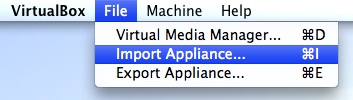 As OVF support is new in VirtualBox, here’s a quick installation guide for the simulator. After uncompressing the SunStorageVBox.zip archive, select “Import Appliance…”, and select “Sun Storage VirtualBox.ovf”. Clicking through will bring up a progress bar. Be warned: this can take a while depending on the speed of your CPU and hard drive.
As OVF support is new in VirtualBox, here’s a quick installation guide for the simulator. After uncompressing the SunStorageVBox.zip archive, select “Import Appliance…”, and select “Sun Storage VirtualBox.ovf”. Clicking through will bring up a progress bar. Be warned: this can take a while depending on the speed of your CPU and hard drive.
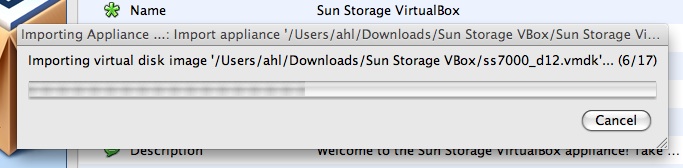
When that completes, you will see the “Sun Storage VirtualBox” VM in the VirtualBox UI. You may need to adjust settings such as the amount of allocated memory, or extended CPU features. Run the VM and follow the instructions when it boots up. You’ll be prompted for some simple network information. If you’re unsure how to fill in some of the fields, here are some pointers: 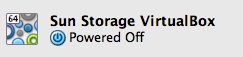
- Host Name – whatever you want
- DNS Domain – “localdomain”
- Default Router – the same as the IP address but put 1 as the final octet
- DNS Server – the same as the IP address but put 1 as the final octet
- Password – whatever you want and something you can remember
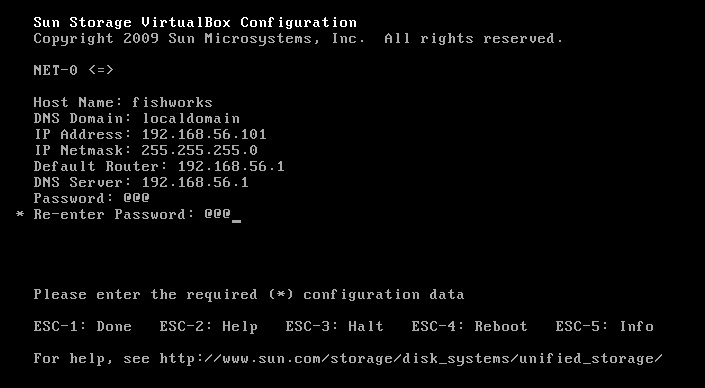
When you complete that form, wait until you’re given a URL to copy into a web browser. Note that you’ll need to use the version of the URL with the IP address (unless you’ve added an entry to your DNS server). In the above example, that would be: https://192.168.56.101:215/. From the web browser, complete the appliance configuration, and then you can start serving up data, observing activity with Storage Analytics, and kicking the tires on a functional replica of a 7000 series appliance.
12 Responses
Thanks, I have the appliance downloaded and was waiting to have some time on my hand so I could get it running on virtualbox, but now that you posted instructions it seems that I don’t have to wait so long.
Adam,
the Sun Product Page (http://www.sun.com/storage/disk_systems/unified_storage/resources.jsp ) makes no mention of the simulator working in VirtualBox. Plans to change that page?
– FB
Just downloaded the simulator, and it’s still the old version without the .ovf file. Any idea when the new version will be there?
Andy
I seem to have jumped the gun by a couple of hours, but the 2009.Q2.0.0 version is definitely available now for VirtualBox and VMware at the links listed.
The VirtualBox 2.2.2 host-only networking mode doesn’t appear to provide a DNS proxy on the internal network. How are you guys getting past the "Configure DNS" configuration step (screen 2 of 6 in the BUI)? I’m not being allowed to continue unless the system gets a response from a valid DNS server.
@dk Fair question, but all I know on that front is that I used the settings I listed in the graphic above and everything worked fine.
@dk You could try it bridged rather than host-only – then it should be able to directly reach the same DNS servers as the host OS.
Very glad to see virtual appliance support in Virtualbox by the way, that’s going to make it much more useful.
I’ve downloaded the "Sun Unified Storage Simulator 2009.Q2.0.0" virtualbox image but I can’t seem to make it work on my vista 64 with VBox 2.2.2.
1- importation failed with a crash of Vbox when it was importing the ss7000_b00.vmdk file and vbox crash with the following:
Signature du problème :
Nom d’événement de problème: BEX64
Nom de l’application: VBoxSVC.exe
Version de l’application: 2.2.2.0
Horodatage de l’application: 49f5f0a2
Nom du module par défaut: VBoxSVC.exe
Version du module par défaut: 2.2.2.0
Horodateur du module par défaut: 49f5f0a2
Décalage de l’exception: 00000000000f8b83
Code de l’exception: c000000d
Données d’exception: 0000000000000000
Version du système: 6.0.6001.2.1.0.768.3
Identificateur de paramètres régionaux: 1036
Information supplémentaire n° 1: 851c
Information supplémentaire n° 2: 0a865bc5a05833e715200dce02325d3c
Information supplémentaire n° 3: 4134
Information supplémentaire n° 4: da06290d59180562ef3be579a1ac45ab
2- I’ve tried to recreate the vm and import the disk manually based on the ovf informations. This way I can boot but the vm then crashes with a
panic[cpu0]/thread=fffffffffbc2c6a0: BAD TRAP: type=d (#gp General protection)…
Has anyone successfully managed to get the virtualbox image running on vista 64?
Cheers
@mael This is known issue with VirtualBox Open Source Edition (OSE) which lacks a SATA controller. If you switch to the standard edition of VirtualBox it should work. There’s another known import issue that you may be hitting; this will be fixed in the next release of VirtualBox expected soon.
Thanks Adam for the answer.
I’m pretty sure I have the non OSE edition of virtual box 2.2.2 (I have seen the entry in the VBox Bug Tracker about this), so I guess I am hitting the other issue.
I’ll be waiting for the new release then!
Hi Adam
You mention in the comment on the 15th that you are aware of ‘another known import issue that you may be hitting;’ – I wonder if you could expand on that?
I have a problem importing into vb 2.2.2 – it seems to hang on import, and the strange thing is that if I try to repeat the import (after having tidied up the files etc), the import seems to fail at a different place next time. Sometimes it gets as far as 60%, other times, only 30%.
Is this the other issue you are aware of?
J
@Jerome Apologies, but yes there is another import bug that will be fixed in 2.2.4. We’ve verified that it addresses the import problem that people have seen with the simulator. It’s at its core a race condition so it’s not surprising that you see the point of failure change between runs. For the time being you can try to make do with the VMware version.